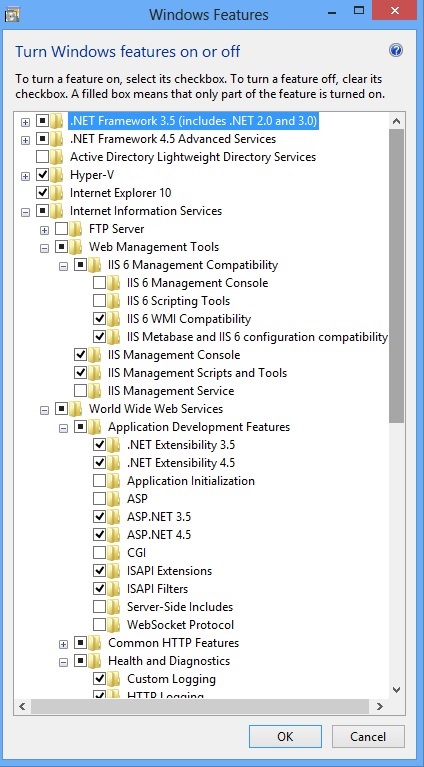Title
Install SharePoint Foundation 2010 on Windows 7 and Windows 8
Introduction
In this post we will see how to install SharePoint Foundation 2010 on windows 7 (64-bit) and windows 8 (64-bit). You might face issues while installing SharePoint Foundation 2010 on your windows machines. Here I’ll share easy steps to install SharePoint Foundation 2010 on windows machine.
- Installing SharePoint Foundation 2010 on windows 7 or windows 8 64 bit.
In order to install SharePoint Foundation 2010 on windows 7 or windows 8 machine you require 64-bit machine. SharePoint Foundation will not install on 32-bit machine. SharePoint Foundation is a free version of SharePoint and comes with limited functionality, viagra sample other versions of SharePoint are SharePoint server (standard/professional) which are the paid versions. You can decide according to your need.
- Configure the SharePoint Foundation
OS: Windows server 2008 Service pack 2 x64 (or windows server 2008 R2 x64) / windows 7 64-bit / windows 8 64-bit. 2 or more CPU’s, 4 GB of RAM.
- Unpack the install SharePoint
We need to extract the SharePoint foundation using command line, use below command line command to extract the SharePoint foundation. Here I’ll use command line to unzip the SharePoint and install it in SharePoint (user defined folder). The best practise is to paste the setup in C: drive and then extract.
c:\SharePoint_SP2_en-us /extract:c:\SharePoint\
Once unpacking is done go to C:\SharePoint\Files\Setup\config.xml
And add additional line code
<Setting Id=”AllowWindowsClientInstall” Value=”True”/>, before </configuration> and save it. See in below example.
<Configuration> <Package Id="sts"> <Setting Id="SETUPTYPE" Value="CLEAN_INSTALL"/> </Package> <DATADIR Value="%CommonProgramFiles%\Microsoft Shared\Web Server Extensions\14\Data"/> <Logging Type="verbose" Path="%temp%" Template="Microsoft SharePoint Foundation 2010 Setup *.log"/> <Setting Id="UsingUIInstallMode" Value="1"/> <Setting Id="SETUP_REBOOT" Value="Never" /> <Setting Id="AllowWindowsClientInstall" Value="True"/> </Configuration>
- Now, it is the time to install the prerequisite installer files. First install filter pack in the path d:\ SharePointServerFiles \PrerequisiteInstallerFiles\FilterPack\ FilterPack.msi. Now install following components:
- Setting up IIS
See the below screen shot and mark the option as shown in the below screen shot.
Now you are ready to install SharePoint Foundation 2010 on your windows machine.