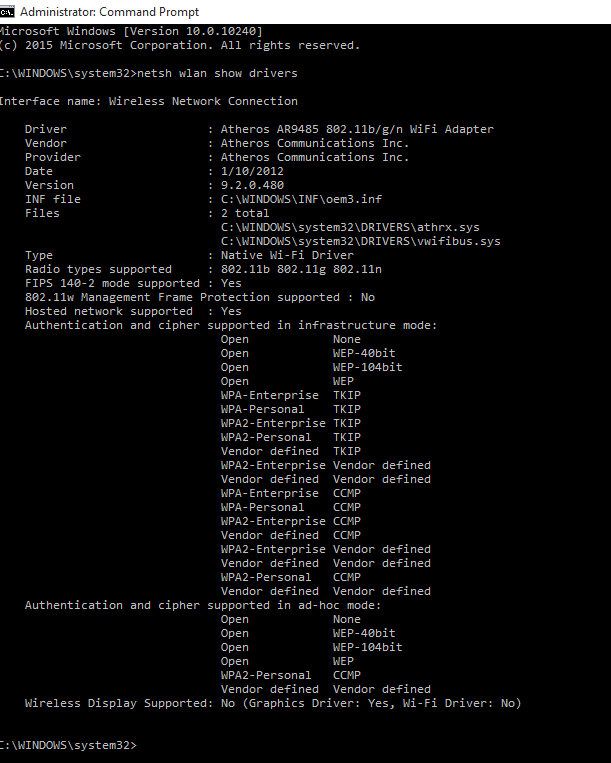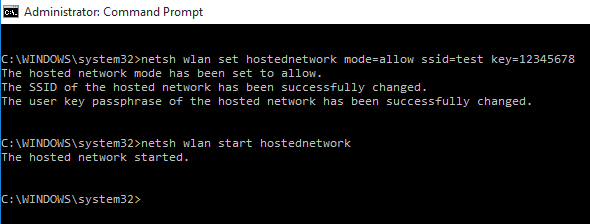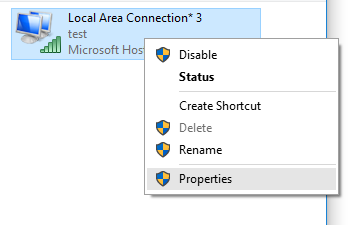Title
Create wireless ad hoc Internet connection on Windows 8 and 10
Introduction
Windows 8, 8.1 and 10 misses the ability to set ad hoc network feature, in contrast to Windows 7, but these versions of windows has the internet connection sharing or ICS feature that permits your PCs internet connection to connect with the devices, but it does not permits you to share your internet connection. The ad hoc wireless connection switches your PC to a virtual Wi-Fi router, permitting internet connection to other devices. In this post we will see how we can create ad hoc connection on windows 8, 8.1 and 10.
Follow below steps to create ad hoc network
- Click on Start, and type cmd in search box.
- Right click on the command prompt and select Run as Administrator
- Elevated command prompt window will open.
- Type below command which will scan the virtualization support of your network interface.
netsh wlan show drivers
- Now if you get a NO message then you have to update your network adapter.
- And if the Hosted Network gives YES message, then you’re all set to go ahead.
- Type below command to set up and ad hoc wireless internet connection.
netsh wlan set hostednetwork mode=allow ssid= key=
- Now substitute the mark-up tags with your desired entries.
- After setting up the hosted network, all you need is to start the hosted network.
- Type to do so, type the following command.
netsh wlan start <a href="http://cialisfrance24.com/">cialis generique</a> hostednetwork
- Now open control panel and choose Network Sharing Center.
- On left pane of network sharing center click on change adapter settings.
- This will open up Network Connections.
- Here for the recently created Wi-Fi connection you need to turn on the Internet Connection.
- Right click on the Wi-Fi connection, and click on Properties.
- Navigate to the Sharing.
- Select the checkbox which asks you to
Allow other network users to connect through this computer’s Internet connection.
- You can get the IP address of the recently created ad hoc connection by double clicking the TCP/IPv4 Properties under the network tab.
- Now you can connect any of your Wi-Fi able devices with your Windows 8, 8.1 and 10.